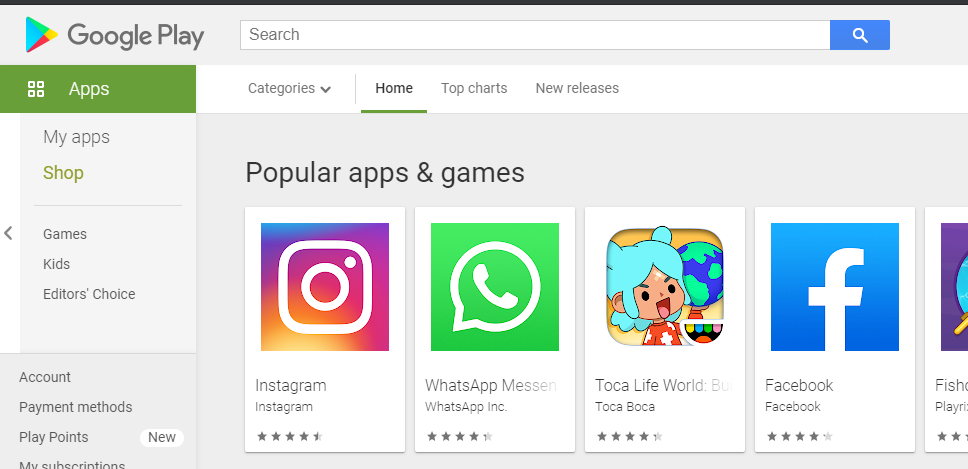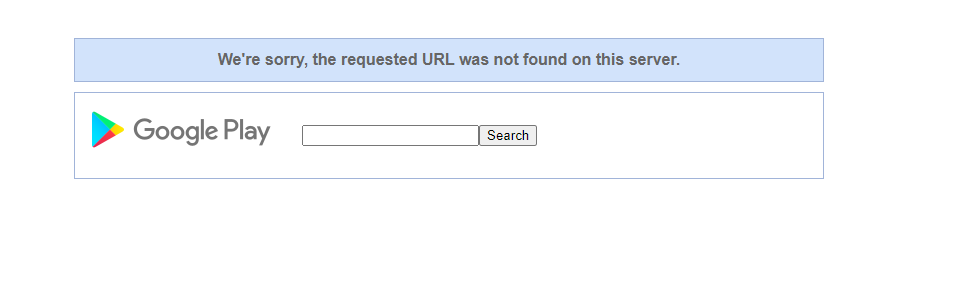Debloating Samsung Android Devices
I love Samsung hardware. I don’t care too much though for their bloatware. They are somewhat better now than they used to be though. And every phone manufacturer (aside from Google, but that opens another discussion on ownership of Android itself and Google services) has bloatware of their own to an extent.
For this post, a relative of mine recently had to upgrade their phone due to the verizon sunsetting of 3G connectivity. We knew this was coming more than a year ago, but verizon postponed it once, so we waited a while longer to get one. Well, they recently got a new phone through Tracfone and I helped them migrate and debloat the new phone.
###WARNING!####
This process has the potential to brick your device if you are not careful. I take no responsibility for any damage that may ensue. Proceed at your own risk.
Install ADB
If your on linux then just use the package manager and install ADB
apt install android-tools-adb android-tools-fastboot
yum install android-tools-adb android-tools-fastboot
If your on windows, then you can use chocolaty to install or just download the ADB executable from google’s android dev site (which is the method I prefer, but requires navigating to their location in the command prompt window to use it, as I don’t add them to the environment path.):
Google dock on how the use ADB ADB Download Page
Enable ADB Access
You will have to enable developer mode on your android, but once your done you can disable dev mode.
Under settings > about, tap on the build number 7 or 8 times and the phone will pop a message that your a developer.
Then just go to settings > developer and enable USB debugging / Android Debugging.
Once you plug your phone into your computer and have the ADB daemon running, the phone will detect that and ask you to allow the connection. Just hit allow and your good to go. The ADB daemon auto launches when you run an ADB command.
The commands:
I use ADB to remove the bloatware that I don’t want on the device. A more complete command list can be found on Chris Titus Tech’s blog, but here are the commands that are needed for this:
Connectivity Commands:
adb devices # This will list all devices connected to the computer and if they are in allow mode
adb shell # This will drop into a command shell for the device
Package Commands:
adb shell pm list packages # This will list all installed packages on the device
adb shell pm list packages | grep *packageName* # This will search for a package by the *packageName* parameter. Such as *facebook*
adb uninstall com.packageName # the packageName is the name of the package that you wish to remove.
Quite commonly the adb uninstall com.packageName command will not work and error out with “[DELETE_FAILED_INTERNAL_ERROR]”. So, I typically use the following command instead:
adb shell pm uninstall --user 0 <appname> # Where <appname> is the name of the package to remove.
Another tip is that I like to have two ADB prompt windows open at once, one for the listing and searching of packages, the other for removal.
Packages I Remove
Here is a listing of the packages that I like to remove on smartphones, this list is not necessarily limited to Samsung devices. There are apps here that are present on many different phones. I’ve commented on what the app is as far as I am aware.
com.king.candycrushsaga Candy Crush
flipboard.boxer.app Flipboard
com.pandora.android Pandora
net.peakgames.toonblast Toon Blast Game
com.contextlogic.wish Wish
in.playsimple.wordtrip Word Game
com.particlenews.newsbreak News App
com.epicactiononline.ffxv.ane Final Fantasy App
in.playsimple.tripcross Crossword Game
com.sec.android.app.sbrowser Samsung Internet Browser
com.tracfone.generic.mysites Tracfone MySites Browser Shortcuts
jp.gocro.smartnews.android SmartNews app
com.samsung.android.app.notes Samsung Notes
com.tracfone.preload.accountservices Tracfone Device Pulse
com.samsung.android.email.provider Samsung Email app
com.facebook.katana Facebook
com.facebook.appmanager
com.facebook.system
com.facebook.services
com.tracfone.preload.customerservices Some kind of tracfone app - called "Inbox"
com.handmark.expressweather 1Weather app
com.samsung.oh Samsung Members app
com.samsung.android.app.spage Bixby Home
com.samsung.android.mobileservice Samsung Experience App
com.samsung.android.scloud Samsung Cloud
com.samsung.android.calendar Samsung Calendar app
com.tracfone.wifiutility2 Tracfone """WIFI""" utility (Junk app)
com.sec.android.daemonapp Built-in weather app
Here is a list of apps that I would recommend to be carefully consider if you want to remove them.
com.google.android.googlequicksearchbox "OK Google" Interface
com.sec.android.app.samsungapps Samsung Galaxy Store
com.sec.android.widgetapp.samsungapps Samsung Galaxy Store Widget
The galaxy store app is samsung’s app store, and while I don’t use it, the visual voicemail app that I use comes from there by default. On a new out-of-box phone, the voicemail app is installed, but in a partly disabled state and once you receive your first voicemail a notification will ask you to enable and update the app. It cannot update and enable if the store is removed. So, if you remove the galaxy app store, then the voicemail app cannot engage.
The google assistant app I don’t use either, but have not yet ascertained the impact on android’s stability if its removed. I disable it from the apps list in android so that helps, but I would like to remove it at some point.
Additional App Removal
If there are any other apps you would like to remove, then I would recommend one of two ways to find out what they are.
If you know the package name, but not what the app is, then you could possibly find out what the app is through the play store.
Just open the play store in a browser on a computer select the first app listed to get the query string, then replace the query string with the package name.
An example in pictures if I wanted to know what the facebook app was:
Even though Facebook is the on the front page, lets open instagram to search for it.
In the URL bar, that section after id=, replace all the text afterwords with the package name your looking for, then hit ENTER.

If the app is listed with the play store, then you should find the app’s page, otherwise you will see this unknown screen.
If you know the app name, but not the package, then you can try to search on the play store for the app and use the package name in the URL bar.
Another option, is to use an app that lists all packages on your phone and allows you to search them and get the package names. Its called: App Inspector
That should basically do it. Remember your mileage may vary and if you accidentally brick your device, it’s not my fault.